Change the External Calendar that You Synchronize with Your TrafficLIVE Calendar
You might need to change the external calendar that you synchronize with your TrafficLIVE calendar. For example, you might change your name, and get a new Exchange account with that new name. In that case, you need to exchange the external calendar information to reflect that new Exchange account.
Before you change an Exchange calendar with which you synchronize your TrafficLIVE calendar, be sure to create a backup of your Exchange calendar first.
If any loss or duplication of calendar entries occurs, this cannot be reversed.
Failure to follow these steps can result in lost or duplicated calendar entries.
To change the external calendar that you synchronize with your TrafficLIVE calendar, complete the following steps:
-
Click
pane.
Attention: If you edit the external calendar type or the login information, TrafficLIVE perceives this as a possible change of the external calendar. When you make either of these types of changes, a Warning dialog appears. Respond to this dialog as described in the following steps.
- Choose a different calendar type from the External Calendar Type drop-down and/or change the login information for the external calendar. The Warning dialog indicates that the changes that you made could mean that you want to synchronize your TrafficLIVE calendar with a different external calendar than the one that you had previously specified.
-
Do
one
of the following:
- Hold down Ctrl+Shift. The Sync button changes to Unsync. Click the Unsync button if you are sure that you want to change the external calendar.
- Click the Just Save button if you are sure that the change that you are making does not change the external calendar that you have designated as the calendar to synchronize with your TrafficLIVE calendar.
-
Click
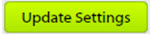 in the lower-right corner of the page.
If you hold down
Ctrl+Shift to change the
Sync button to the
Unsync button, the following happen:
in the lower-right corner of the page.
If you hold down
Ctrl+Shift to change the
Sync button to the
Unsync button, the following happen:
- Any entries that TrafficLIVE added to your external calendar are removed from your external calendar.
- All entries in TrafficLIVE carry an external calendar identifier to manage the synchronization. All of those identifiers are cleared; all of the entries in TrafficLIVE are treated as not synchronized when you or the system next synchronizes, and they are pushed to the new external calendar.
Warning: If you unsynchronized in error and then connect to your old external calendar, all of the entries are duplicated. TrafficLIVE does not recognize them, so it resends them. Conversely, if you do change the external calendar without unsynchronizing, the identifiers in TrafficLIVE are not found in Exchange. As a result, TrafficLIVE assumes that all of those entries have been deleted, and TrafficLIVE deletes them from your TrafficLIVE calendar.
